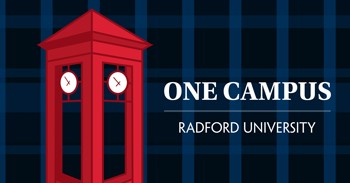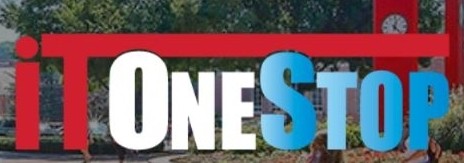Kaltura Video Capture Software
What is Kaltura? | Kaltura is a rich media creation tool that is integrated into D2L. With Kaltura, you can record videos synced with PowerPoint or capture your screen to demonstrate step by step instructions. Video BEST Practice: Ensure videos have accessible course content, see Center for Accessibility Services for further information. |
| System Requirements | Instructions and information |
Installing Kaltura Capture | Open a D2L course:
NOTE: First time users will be prompted to download the Kaltura Capture software, follow steps requested for your operating system |
| Using Kaltura Capture in D2L | Open a D2L course:
|
| Recording Options in Kaltura: Managing & Creating Media | Buttons from left to right:
|
| Recording Menu | Buttons from left to right:
|
| Insert Kaltura Capture Video into a Course | Once a video has been created or uploaded to My Media the video will be available to add to an assignment, discussion, course content, or anywhere one sees the Insert Stuff button within the HTML editor. |
| Using Kaltura to Record PowerPoint | Kaltura Capture can record lectures synced with PowerPoint Slides. The slides are added as chapters with time stamp information. |
| Sharing & Viewing Media | Instructions and Information |
| Who’s watched the video | If the video has been added to Content, a Completion Summary is accessible from the video to see a list of participants that have viewed the topic. |
| Kaltura Support Videos |