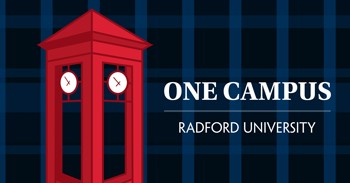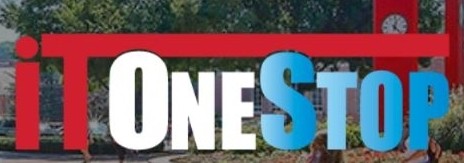Student Computer Recommendations 2024
- Do I need to purchase a new computer before coming to campus?
- Are there computer requirements for my major?
- Are there additional equipment recommendations?
- What software is needed or recommended?
- What security options will protect my equipment and my data?
- How do I connect to WiFi?
- Do I have access to streaming services or Cable TV?
- Should I bring a printer?
- Who do I call if I have technology questions?
Do I need to purchase a new computer before coming to campus?
Although Radford University does not have a computer requirement for all students, most students choose to bring a laptop. If you currently own a laptop, consider bringing that device with you. However, as you progress through your academic career, you may find it beneficial to upgrade and purchase a new device.
If you are bringing your own computer, the minimum specs should include:
- Windows 10 or higher
- macOS 10.15 or higher
If you plan to buy a new computer (Windows or Mac), the following are recommended specs:▪ Laptop for mobility and ease of support
- 16 GB RAM
- 512 or larger SSD Hard Drive
- Windows Computer- i5 processor or higher
- Apple Computer- M1 processor or higher
- 802.11 Wi-Fi
- Webcam (built-in or external)
- Consider the purchase of an accidental damage protection plan
All Radford University students have access to a full version of Microsoft Office Suite for free.
Are there computer requirements for my major?
The following colleges and departments have laptop requirements for their students. Students in these disciplines should check with their academic advisor regarding specific computer recommendations. These requirements ensure that students have computers that will run specific software needed for their respective disciplines.
- College of Education and Human Development
- Davis College of Business and Economics
- Department of Art - Graphic Design Concentrate
- Department of Design
- School of Computing and Information Sciences
What software is needed or recommended?
- Be prepared to protect data with an external hard drive or an online backup service.
- Students are encouraged to configure their Radford email on their SmartPhone devices. More details can be found at www.radford.edu/smartphone.
- We also encourage students to download the RU Mobile smartphone app. Just like the OneCampus portal, the RU Mobile app provides links to many campus services that are helpful to students. Additional details on this app can be found at www.radford.edu/rumobile.
- Microsoft Office 365 ProPlus is available free of charge. Visit www.radford.edu/office.
- Desire 2 Learn (D2L) is the learning management system used by the majority of classes to post content, discussion boards, grades, so check frequently. This can be accessed by going to OneCampus and searching for D2L. Be sure to save as a favorite by clicking on the app's tile heart.
- Utilize the OneCampus portal to access email, D2L, grades, class schedule, finances and housing information. Be sure to check your email daily.
- Students can access a variety of software packages on their personal devices by accessing the Virtual Computer Lab. In addition, there are a variety of computer labs throughout campus that has software needed to complete assignments outside of class.
Are there additonal equipment recommendations?
- Headset with microphone
- External webcam if your computer isn’t equipped with one
- Be prepared to protect data with an external hard drive or an online backup service
- Use a high capacity battery if available for portable devices (laptops, etc.)
What security options will protect my equipment and my data?
- Use theft deterrence options like a security cable or Lo-Jack for laptops.
- Install security updates on devices as they are available and enable automatic updates on Windows machines.
- Students face threats from cyber criminals on a continual basis. Radford University uses the DUO Two Factor authentication system to help secure university passwords. Students should download the Duo Mobile smartphone app and use the “Send me a Push” method when accessing university systems. It is highly encouraged to register multiple devices and phone numbers within the DUO configuration link on the portal. In addition, students should also print out a set of Backup Codes to keep in a safe place.
- Students often receive email messages that try to get them to click on a link and provide secure information such as their username and password. Students also occasionally receive fake job offers that entice them with great pay for some type of very simple work. This often results in the student buying some type of gift card, incurring some type of expense, or cashing a check that later bounces. To prevent students from clicking on these malicious email links, Radford University implemented an email header that students will see when receiving messages from outside the university. The message says “Notice, this email originated externally. It is not from Radford University account. Use caution responding, opening attachments, or clicking links.” Students are encouraged to validate the authenticity of any suspicious message by reviewing the return email address and review the link's actual URL in an email message by hovering over the link.
- Windows users should confirm they have enabled the free Windows Defender anti-virus software that comes with Windows or another anti-virus software package installed.
How do I connect to WiFi?
Radford University provides WiFi connectivity all around campus, including residence halls. Two Ethernet ports are available in each residence hall room, but most students prefer to use wireless connectivity.
“Eduroam” is the preferred WiFi connection on the main campus. It is the fastest and most reliable network. Specific directions can be found on our Knowledge base.
Your Radford University user account will provide you with internet access in all residence halls, classrooms, computer labs and OneCampus portal.
Do I have access to streaming services or Cable TV?
Streaming Cable TV service is provided to students living in residence halls and university managed apartments at no additional cost. Students can use their laptop, smartphone, tablet or a streaming media player such as a Roku, Amazon Fire or Apple TV to connect to this streaming service. (Google Chromecast devices are not supported.) Students living in residence halls also have a standard Cable TV outlet in their room if they choose to bring a Cable TV and cable.
- Channel listing of Streaming services.
- Channel listing of Cable TV.
- How to find the Mac Address of Gaming or Streaming device.
- How to connect your Gaming or Streaming device to the network.
- How to access internet in the Residence Halls.
- How to access internet in University Managed Apartments.
Should I bring a printer?
We recommend residence halls students connect their printer directly to their computer through a USB cable. Although wireless printers can be configured, anyone in the building may be able to print to them.
Printers are available in computer labs for students to access. Student are giving a $5.00 printing allocation at the beginning of each fall term. Visit the Student Printing website for more details. There are also a variety of services through our Printing Services Department for a cost.
Who do I call if I have technology questions?
The Technology Assistance Center is located in Walker Hall 125 (by elevators).
The hours of operation are Monday – Friday 8 a.m. – 4:45 p.m. for walk-in and phone support. Additional phone support is available Sunday – Thursday 8 a.m. – 10 p.m.
Answers to common questions can be found at www.radford.edu/itonestop. If you can’t get the answers you need, you can enter a ticket at www.radford.edu/itonestop and someone will be touch with you.
You can always call us at (540) 831-7500.